MainStage Sound Set Help

Thank you for downloading one or more of my sound sets for Apple’s MainStage. While I’ve done as much as possible to make these patches as “plug and play” as possible, occasionally there are issues. This page will help you in the event you come across a rare issue. If you still have issues after reading through this help page, feel free to message me on facebook, or send an email to mainstage@jimquesta.com.
“I paid for my files, but I can’t find my email…”
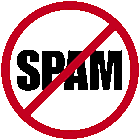
The software I use to administer the sales of my sound sets is pretty immediate – once the payment is confirmed it automatically generates an email to whatever address you listed in the purchase page. So typically there are one of two explanations – either you typed in the wrong address, or your email provider labeled the message as spam. So always check there first.
Also, you typically have 24 hours to collect your download. Obviously if you have any issues, you can always email. Just remember I am a full time musician and I cannot always respond immediately to requests. I will certainly do the best I possibly can.
Downloaded file will not unzip or is corrupted:

Occasionally a customer might experience an error message when the Mac attempts to unzip the file upon downloading. If that occurs, try downloading the free zip utility program A-Zippr. This is the program I use to zip the files before uploading them to my site. This has cured most of the corrupted zip files for most of my customers, but occasionally issues will still occur. If you still have issues after downloading A-Zippr and attempting to unzip the downloaded file, contact me directly.
Configuring the MainStage Vocoder
Concerts that use the EVOC PS plugin need to be configured to work with your system.
The first step will be to connect a microphone to your audio interface so that MainStage can see the input. You’re not using an Audio Interface with MainStage you say? Well, it is possible to use the microphone input jack on Mac’s that have that connectivity, but this it typically not recommended and it’s something I cannot support with a high degree of reliability. Good quality audio interfaces are fairly inexpensive and just the increased audio quality of MainStage’s output alone is totally worth the expense.
When you connect your microphone to your interface and have the gain set properly, the next step is to tell each instance of the EVOC PS plugin how to accept it’s input. At the upper right hand corner of the plugin, you’ll see a drop down menu labeled Side Chain: Simply click on the drop down menu next to it and select the input channel of the interface where your Microphone is connected. Then while you’re playing the keyboard and speaking into the microphone, adjust the Sensitivity setting so you get the response you expect.
Some words of caution – In close quarters or where there may be live monitors or Front Of House speakers close by, a high sensitivity setting can cause feed back through the system when you play the vocoder plugin on your keyboard. You’ll have to adjust for this just like any other feedback issue – lower your microphone gain, lower the Sensitivity setting, adjust your position relative to the FOH speakers, etc. Also, bleed through from other instruments such as the drums, guitars, or whatever can trigger the vocoder in undesirable ways. Since every situation can be different, you’ll have to make adjustments to compensate for these issues. I HIGHLY recommend whenever possible to start by adjusting the microphone gain at the Interface first. If that doesn’t take care of the issues, then go into each patch where the EVOC PS plugin is used and make further adjustments there.
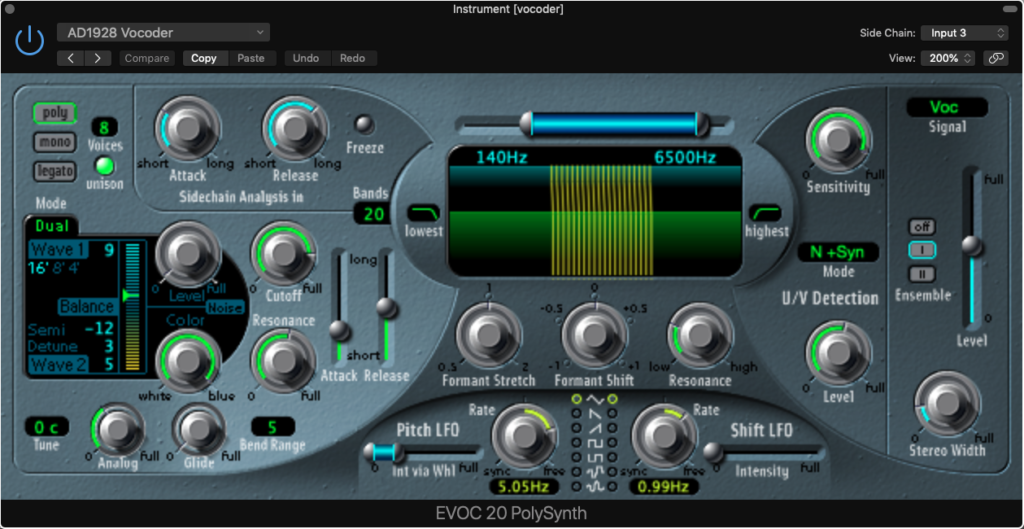
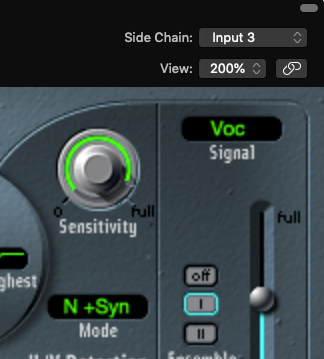
Importing Sound Set Patches In Existing Concerts
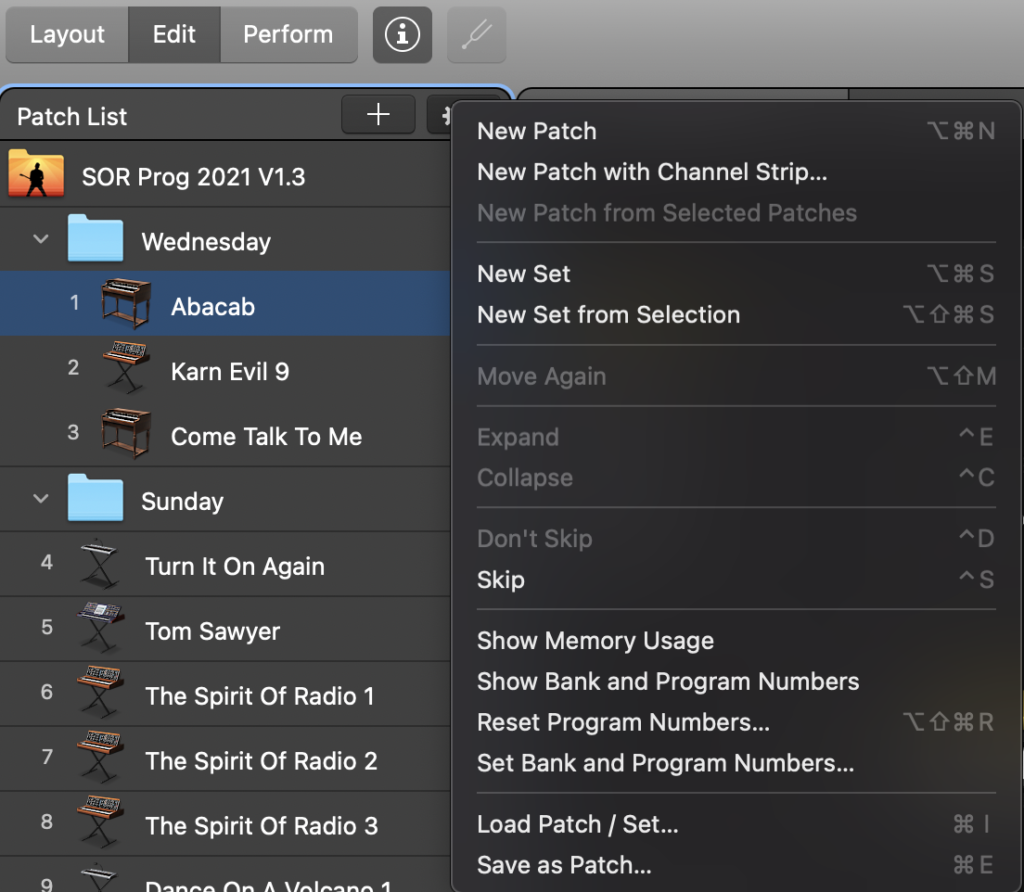

Most MainStage users may already have concerts that are configured to their own keyboard setups, so it’s natural that they will want to import these sound sets into their existing concerts. To make that happen however, there could be a few issues to consider.
First and foremost, NEVER cut and paste patches between concerts. While the cut and paste functions are typical conventions on the Mac, more than a few MainStage users have had unexpected – and tragic – results doing so.
There is only one acceptable way to move a master patch from one MainStage concert to another, and that is through the use of the Export and Import functions. To export patch, highlight the patch then click on the “gear” icon at the top right. Then select “Save as Patch…” from the drop down menu.
Close that concert, then open up the concert where the patches will be used. Click on that same “gear” icon and then select Load Patch / Set…” from the drop down menu. A dialog box will open where you can select and individual patch to load into your concert.
Some of the patches include buttons or rotary knobs that are linked to various functions inside those patches. These instances may need to be recreated in your concert in order to gain their functionality. Simply take note of that functionality and reproduce it in your concert.
